Odoo Studio is a compelling tool for those eager to make quick, no-code adjustments to their Odoo system. It allows users to build fields, forms, and reports using a straightforward drag-and-drop interface. Yet, to get the most out of Studio, it’s essential to understand both its capabilities and limitations. Below, we’ll explore when Odoo Studio is ideal, when to proceed with caution, and when to seek expert support to ensure long-term stability and efficiency.
Top 5 Useful Features of Odoo Studio
- Quickly Add New Functionality for Demos: Odoo Studio enables rapid prototyping, making it easy to add new features for demo purposes without complex setup, ideal for showcasing capabilities.
- Comprehensive Field Overview: Odoo Studio provides an easy-to-navigate interface for viewing existing fields within Odoo models, giving users quick insights into field properties and their uses across the system.
- Field Management for Flexibility: With Odoo Studio, hiding or un-hiding fields, setting mandatory options, and controlling visibility is simple, allowing users to tailor forms and workflows to their exact needs.
- PDF Template Customization without Code: This tool is unmatched for PDF template customization, empowering users to create and modify templates without needing a developer, perfect for streamlined document creation.
- UI Customization for Legacy Versions: For older Odoo versions like Odoo 12, Odoo Studio remains the best tool to personalize the user interface, providing flexibility and customization without extensive development efforts.
When to Use Odoo Studio: Prototyping and Minor Customizations
Odoo Studio is excellent for prototyping within a test database, especially for users on self-hosted databases or Odoo.sh (but not Odoo Online). It allows you to experiment with customizations that a developer can later convert to standard code-based customizations if needed. While it can be used to make minor customizations on a live database, this should be done with caution, as Studio generates underlying code that can sometimes clash with customizations or add-ons.
Best Practices for Using Studio:
- Testing & Prototyping: Experiment in a test environment before moving to production.
- Documentation: Keep records of every change, especially when multiple users are involved, as Odoo Studio lacks built-in tracking for user changes.
- Managing Conflicts: Avoid relying on Studio for changes that involve complex workflows, and remember that multiple Studio modifications can lead to functional conflicts.
Challenges and Limitations
Although Odoo Studio doesn’t require coding skills, the changes made do produce code and can create potential issues. Here are a few risks to be aware of:
- Compatibility Issues: Some Studio changes can interfere with customizations and add-ons, particularly those that modify the same functionality.
- Upgrade and Troubleshooting Challenges: Studio changes usually carry over with Odoo upgrades, but it’s wise to check if they’re still functional post-migration.
- Complex Customizations: Avoid creating workflows or customizations that depend on Studio changes, as these may lead to future compatibility issues. It’s often best to convert Studio prototypes into standard customizations when integrating with other functions or add-ons.
Trick to Delete Customizations Made with Odoo Studio
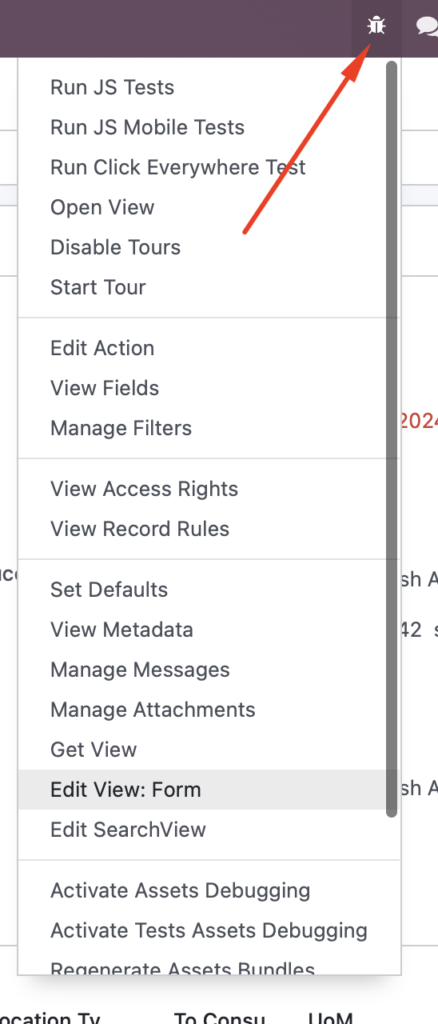
- Enable Debug Mode: First, activate debug mode in Odoo (usually done by adding
?debug=1to the URL). - Access the Debug Tools: Click the “bug” icon that appears in debug mode.
- Edit the View: Select either “Edit View: Form” or “Edit View: List” from the menu, depending on the type of view you need to modify.
- Locate Inherited Views: In the view editor, go to the “Inherited Views” section, where all Studio-created customizations are listed.
- Delete the Studio View: Identify and delete the view made by Studio to remove the customization.
- After these steps, your Odoo instance should revert to its default configuration for the modified view.
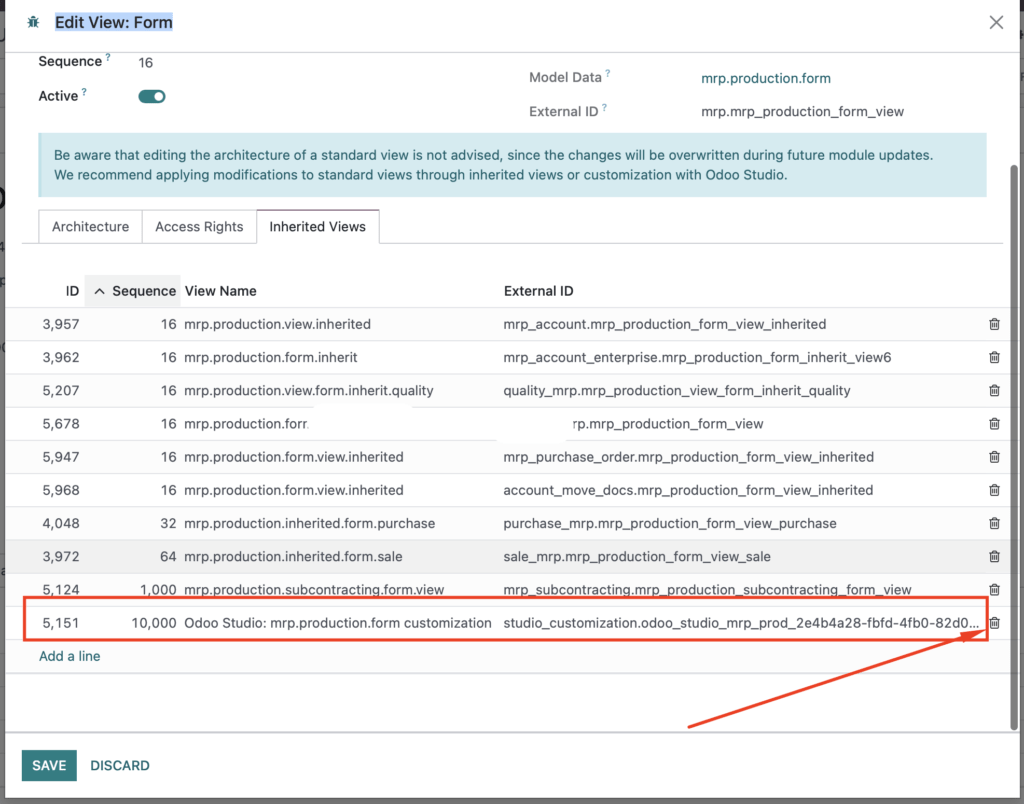
Why Choose ERPixel for Complex Customizations?
For advanced customization needs, it’s essential to have robust support and code integrity. This is where ERPixel steps in. As an Odoo-certified partner, our team specializes in custom solutions that go beyond what Odoo Studio can handle, ensuring that your Odoo system remains efficient, scalable, and fully supported.
With ERPixel, you can be confident in professional-grade customizations that enhance your Odoo system’s capabilities without relying on potentially conflicting Studio changes. Let us help you take your Odoo experience to the next level—whether you need a full custom module or guidance on best practices.
Conclusion
Odoo Studio is a valuable tool for quick adjustments, testing ideas, and building familiarity with Odoo’s structure, particularly within a test environment. However, when it comes to complex or business-critical customizations, having a dedicated partner like ERPixel will provide you with reliable, supported solutions tailored to your business needs. Reach out to us at ERPixel to explore how we can help you get the most out of your Odoo ERP.
Odoo Online (SaaS), Odoo.sh, and Odoo On-Premise: Understanding the Differences
Odoo offers three distinct options for users to run their ERP systems: Odoo Online, Odoo.sh,…
Logistics Automation: Empowering SMEs with IT Innovations
Introduction In today’s rapidly evolving business landscape, logistics automation is emerging as a transformative force,…
CRM for Healthcare Providers: Real Examples and Key Features
Starting with the Basics: What Is Healthcare CRM All About? The relationship between healthcare providers…