- Introduction
- Configuring CRM Settings for Optimal Performance
- Setting up Sales Teams for Effective Lead Management
- Advanced Configuration and Operational Insights in CRM
- Managing Leads and Opportunities Efficiently
- Exploring the CRM Pipeline
- Understanding Opportunity Details
- Streamlined Communication and Activity Management
- Enhanced Activity and Opportunity Management
- Efficient Quotation Management
- Utilizing Forecasting and Reporting Tools
- Summary
Introduction
In this article we’ll explore the key features and functionalities of the Odoo CRM application. Using the 16.3 environment with its new UI, we’ll cover the essentials that apply to all 16+ versions. We’ll start with an overview of the pipeline in the Kanban view, examine the default “My Pipeline” filter, and then delve into the various configuration options available in the settings.
Configuring CRM Settings for Optimal Performance
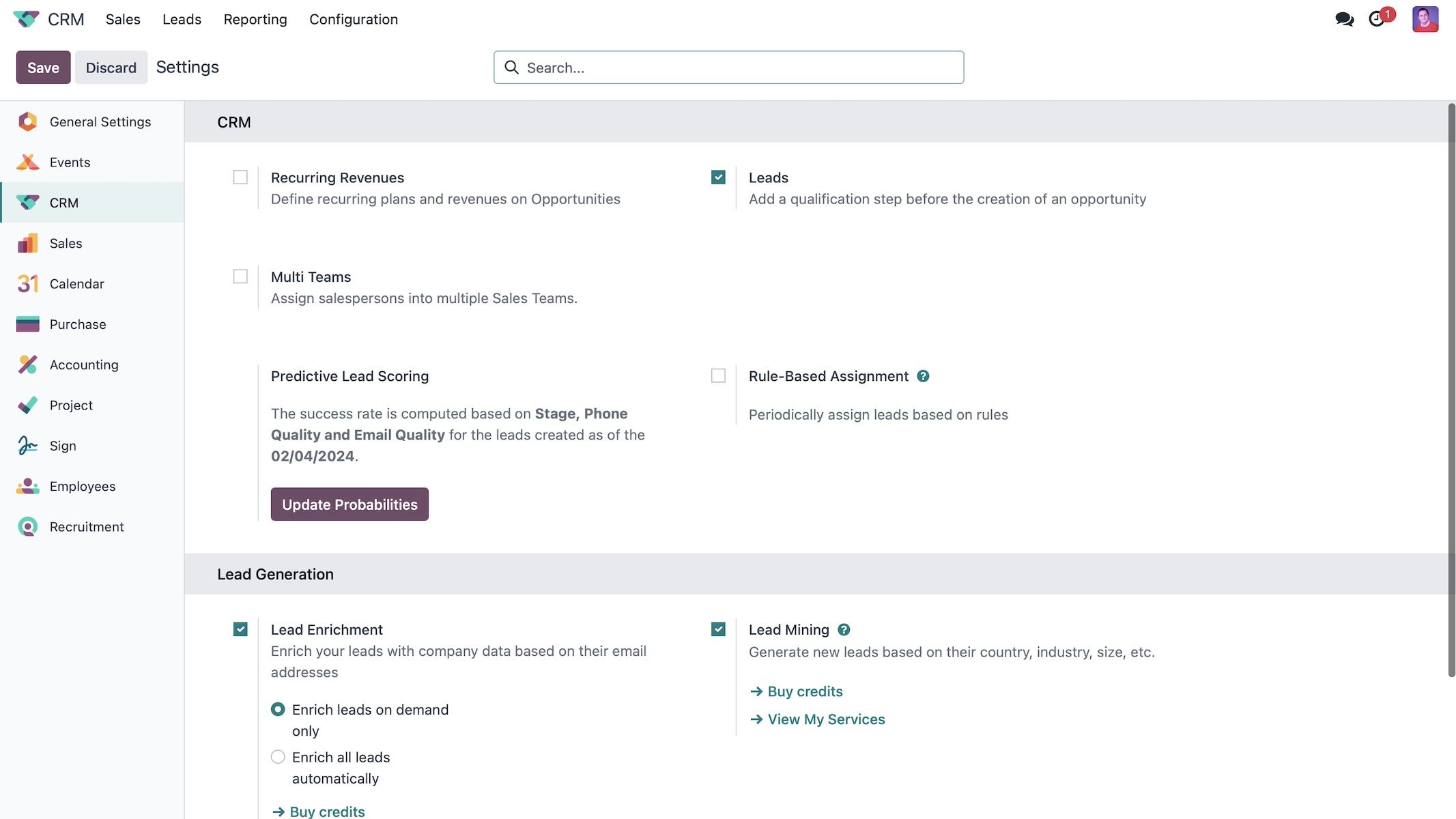
Let’s begin with the CRM subheader, which includes General Settings. The first setting is Recurring Revenue. Selecting this option differentiates between recurring and non-recurring revenues for accurate forecasting.
Next is the Leads Setting. Enabling Leads creates a separate stage or list view to import or create leads that turn into opportunities, distinguishing between general Leads and active Opportunities.
The Multi-Teams feature allows creating and segregating leads by different teams. Rule-based assignment automates lead distribution to various representatives or sales teams based on criteria like tags or other lead-specific attributes.
Predictive Lead scoring uses historical data from closed leads to estimate the probability of a lead closing. By updating probabilities, you can set options based on past performance. The system analyzes factors like phone and email quality, state, language, source, country, or manually set tags to predict lead success, improving with more data.
Lead Enrichment integrates additional data about a lead into the system’s chatter, providing a fuller picture. Lead mining enables generating leads based on industry, country, size, and other criteria. The system also supports creating visits to leads when using the website module.
In the Sales Teams section, you can create and manage different sales teams. Currently, two teams are set up: Sales and Pre-sales.
Setting up Sales Teams for Effective Lead Management
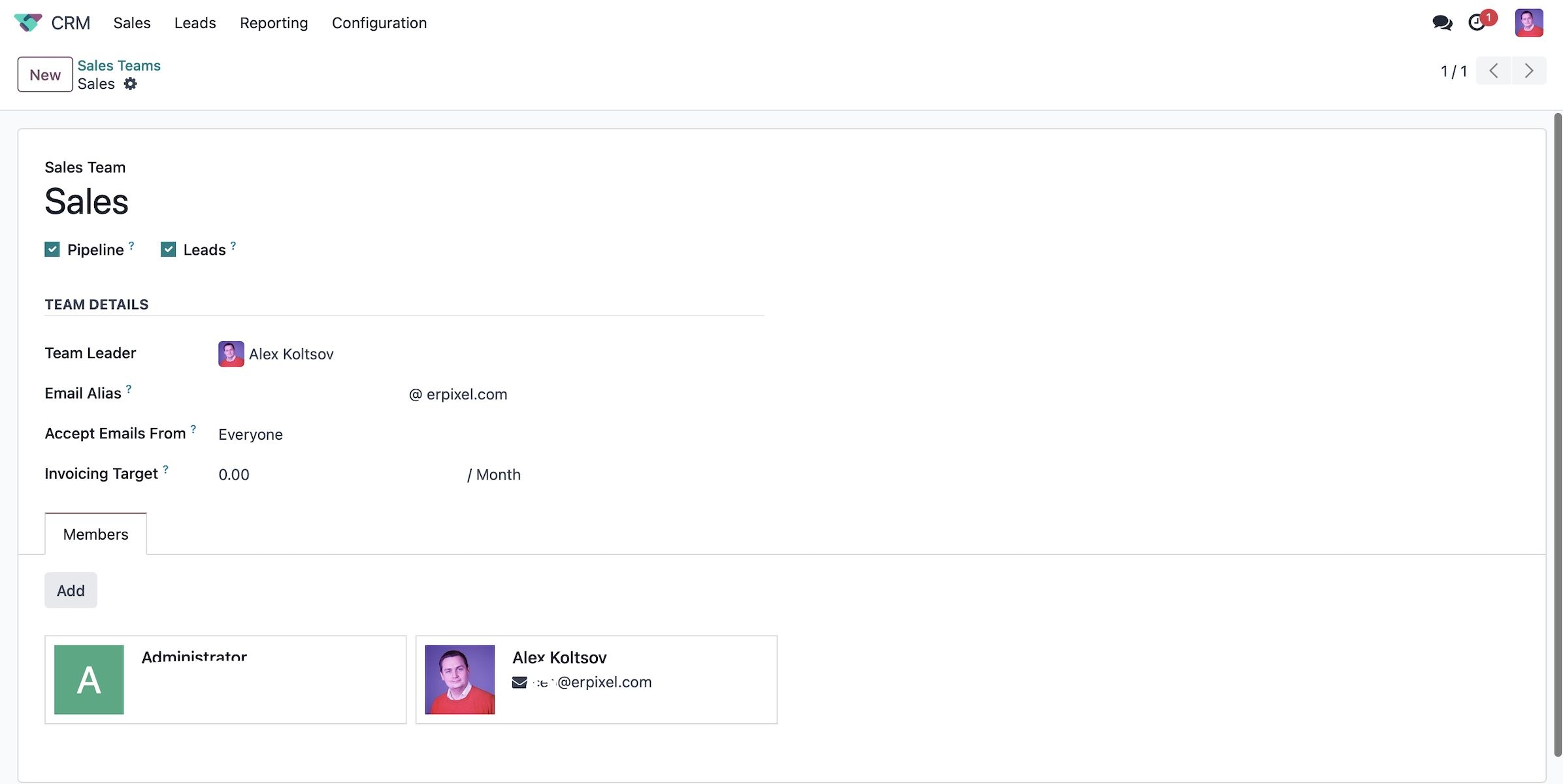
In the Sales Teams section, you’ll see the names of each team and whether they manage a pipeline. Check the Pipeline box to oversee a pre-sales process with opportunities. Checking the Leads box enables filtering and qualifying incoming requests as leads before converting them into opportunities and assigning them to salespeople.
Next, set up basic information such as the Team Leader—assign yourself or another appropriate leader. An Email Alias can be created to automatically generate leads from incoming emails, including those from your website’s contact form or customer inquiries. You can configure this alias to accept emails from everyone or limit it to specific senders.
Set your Invoicing Target, such as $250,000 per month. The system will track all paid invoices to monitor if the target is met. To the right, configure lead assignment rules. You can choose to auto-assign leads or manually distribute them. Edit domains to specify criteria like geographic location or employee count to direct leads to the appropriate sales team. For example, assign leads from the United States to one team or those with over 250 employees to another.
Below, manage Sales Team Members. Review the number of leads each member received and set a maximum limit. Further refine lead assignments for individuals using specific domains, like country or other criteria. Save these settings for each sales team.
Finally, move on to Activity Types. These are essential for managing tasks associated with your opportunities.
Advanced Configuration and Operational Insights in CRM
Exploring the default activities in the CRM system is crucial for effective management. While the system offers a range of default activities, you also have the flexibility to create new activity types when necessary.
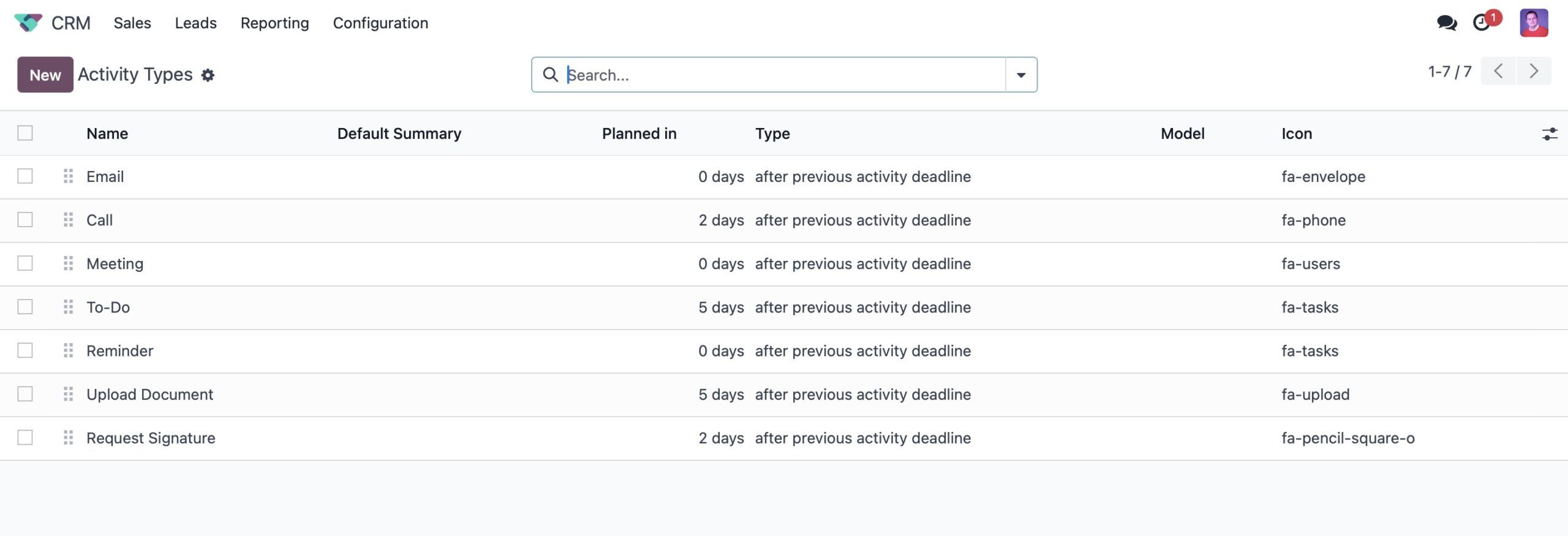
Understanding each Activity Type, such as emails, phone calls, and meetings, is essential as each triggers specific actions within the system. For example, scheduling a meeting directly accesses your calendar without additional steps.
Managing dashboard visibility is key. You can choose to display own activities, all activities, or none, depending on organizational needs. This ensures that users see only relevant activities aligned with their responsibilities.
Customizing default activity settings allows for streamlined management. Set default user assignments, summaries, and notes, and automate follow-up activities based on completed tasks for seamless workflow.
Pipeline and tag management are critical for organizing opportunities. Define specific tags to categorize and easily search for opportunities later, enhancing reporting capabilities.
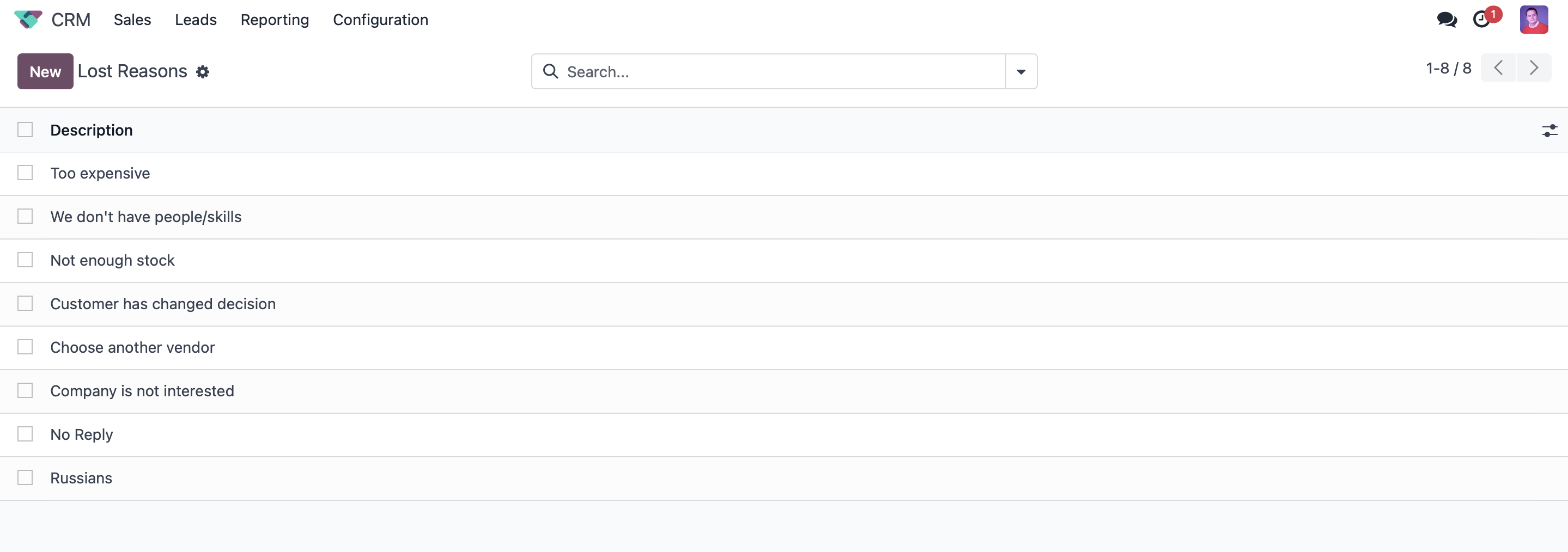
Identifying reasons for lost opportunities, such as pricing concerns or product fit, supports future reporting and strategic adjustments to improve sales effectiveness.
Lead mining requests enable ongoing lead generation based on specific criteria, supporting business growth and expansion efforts.
Utilize comprehensive reporting tools to track performance metrics and gain actionable insights. Reporting features empower informed decision-making and strategy refinement for achieving business objectives effectively.
Managing Leads and Opportunities Efficiently
Managing leads within a CRM system is crucial for initiating and nurturing potential business relationships. Here’s how the process unfolds.
When accessing the Leads Pipeline, you’ll find a comprehensive list view of all incoming leads. Leads can encompass a wide range of sources—from direct inquiries to purchased lists. For instance, an SDR might qualify these leads through initial calls, marking them as ready for engagement by a sales representative or account executive. Leads can also be automatically converted into opportunities based on predefined criteria, streamlining workflow efficiency.
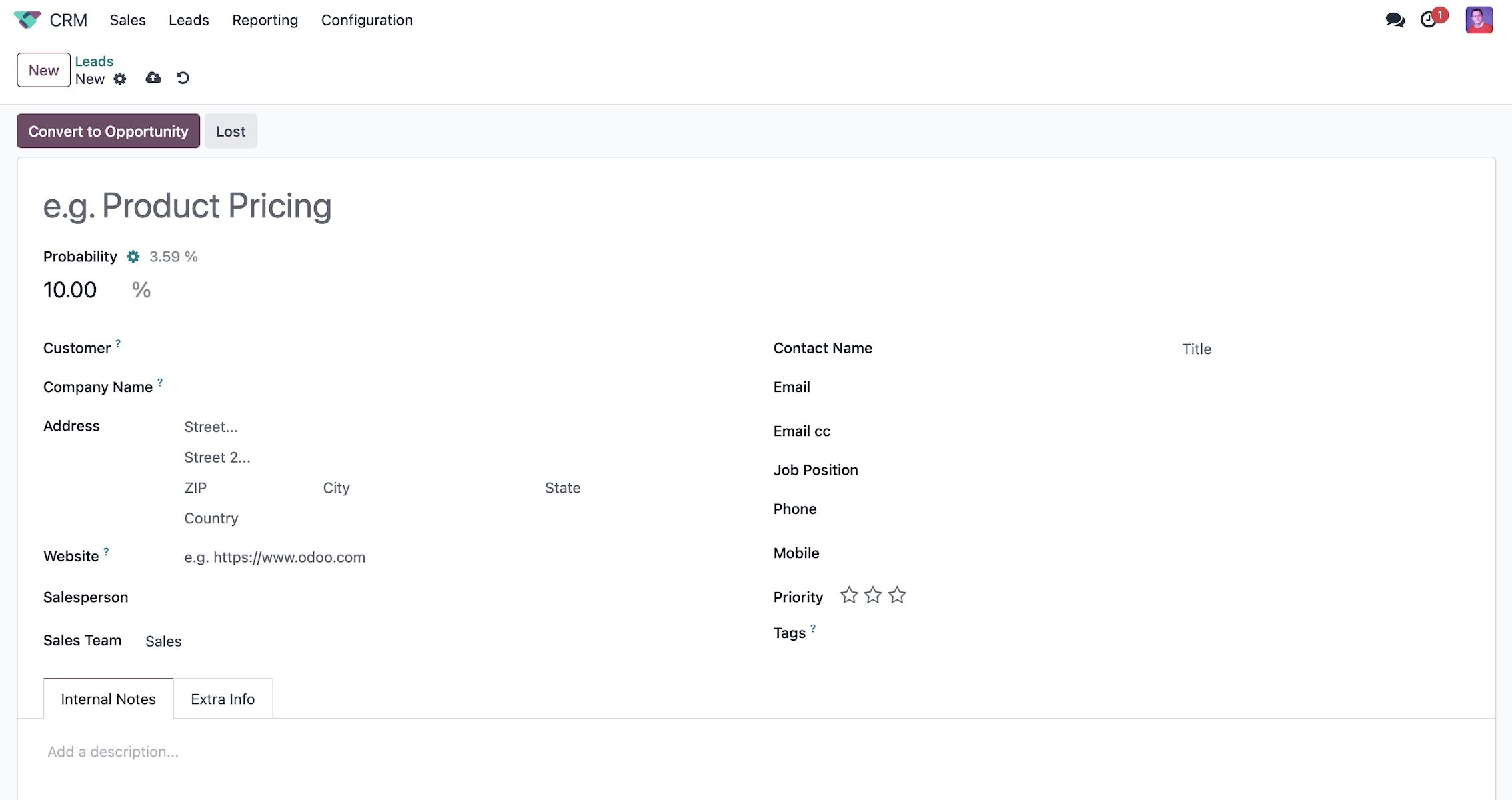
Each lead contains essential information such as contact details, company information, and associated tags. Tags play a significant role in routing leads to the appropriate sales representative, ensuring timely follow-up and personalized engagement. Internal notes can be added to record interactions, while additional marketing information—such as campaign details and lead source—provides valuable context for future interactions.
Managing leads separately from opportunities allows for focused attention and strategic conversion. Leads can be manually converted into opportunities, where you can assign them to specific salespersons and select the appropriate sales team. This process includes options to link opportunities with existing customer records or create new customer contacts within the CRM module.
It’s important to note that default access rights can be configured to ensure data security and streamline workflows. Administrators can set permissions so that users only have access to leads or opportunities assigned to them, maintaining confidentiality and operational clarity.
By optimizing lead management practices in CRM systems, businesses can effectively nurture leads, improve conversion rates, and enhance overall sales performance.
Exploring the CRM Pipeline
Let’s delve into the heart of CRM—our pipeline management. When navigating to the CRM module, you’ll encounter a comprehensive view of your sales pipeline, displaying all ongoing opportunities. Each stage within this pipeline can be customized to fit your team’s specific workflow requirements.
By clicking on the settings button, you can tailor stages according to your business needs—whether it’s setting specific requirements for advancement or organizing stages per sales team. This flexibility ensures that your pipeline reflects the precise stages of your sales process, enhancing clarity and accountability.
At the top right of the page, you’ll find various view options such as Kanban, list, calendar, pivot table, graph, and map views. These views provide different perspectives on your pipeline data, facilitating detailed reporting and strategic decision-making. For instance, the Kanban view offers a visual representation of opportunities across different stages, while the activities view lists all pending tasks associated with each opportunity.
In the Kanban view, color-coded bars—green, yellow, and red—indicate the status of activities related to each opportunity. Green signifies planned activities, yellow indicates tasks due today, and red flags overdue activities. This visual cue allows sales teams to prioritize tasks effectively and ensure timely follow-ups.
Managing your CRM pipeline in Odoo not only streamlines sales operations but also empowers teams with the tools needed to maximize efficiency and drive results. Later on, we’ll explore key activities in greater detail to demonstrate their role in maintaining a dynamic and responsive sales process.
Understanding Opportunity Details
In examining our opportunities, you’ll notice key elements displayed prominently. To the right, you’ll find a total revenue figure, aggregating values entered by our sales representatives across various components of the opportunity. Each card provides essential details such as the opportunity name, value, customer information, associated tags, and priority level. Notably, higher priority items are prioritized at the top of the list, enhancing visibility and focus.
By selecting an opportunity, such as “Pricing for 25 desks,” you’ll observe that all pertinent lead information seamlessly carries over. This includes customer details, contact information, and additional notes under the “Extra Information” section. Tracking metrics like “Days to Assign” and “Days to Close” contribute crucial data for insightful reporting.
You can set an expected revenue figure and record internal notes using versatile formatting options, allowing for detailed tracking and documentation. Moreover, the “Chatter” feature on the right-hand side facilitates seamless communication and activity scheduling. Here, you can log messages, notes, and schedule tasks like initial phone screenings. Activities can be synchronized with external calendars such as Google or Outlook, ensuring comprehensive organization and timely follow-ups.
This integrated approach not only streamlines workflow management but also enhances collaboration and efficiency across your sales operations. Later on, we’ll explore further functionalities to optimize your engagement with opportunities.
Streamlined Communication and Activity Management
In our system, you can seamlessly send messages via email to contacts like John Miller. For instance, a message such as “Hey, looking forward to chatting” can be customized and sent from your designated email address.
You have the flexibility to adjust email domains, set up outgoing email servers, and utilize predefined templates with dynamic placeholders for efficient communication. New templates can be created on-the-fly and shared across your team, ensuring consistent messaging.
Once sent, your emails are logged in the “Chatter” section, providing a clear record of communications. Planned activities, such as scheduled calls or follow-ups, are visible and actionable directly from your pipeline view. Each activity details type, creation date, assignee, and due date, offering quick insights into engagement efforts.
Logging internal notes within opportunities ensures comprehensive documentation and collaboration. These notes integrate seamlessly into the chatter feed, fostering transparent communication and team accountability.
Transitioning contacts between pipeline stages—like moving from a phone call to a “Qualified” status—is intuitive. You can drag and drop within the pipeline view or use specific buttons within opportunities to update progress. All activities are consolidated and accessible in your activities bar for efficient tracking and follow-up.
This approach enhances communication capabilities and strengthens activity management within your CRM system, ensuring streamlined workflows and optimized engagement strategies. Later, we’ll delve into more functionalities to further enhance your workflow efficiency.
Enhanced Activity and Opportunity Management
Within our CRM system, managing activities efficiently is crucial for staying organized and on top of tasks. Currently, we have one overdue activity in our leads or opportunities, none due today, and 11 scheduled for future completion. Clicking on these reveals a comprehensive list view of all pending activities, accessible either through specific filters or directly from the “Sales > My Activities” section. This setup ensures that all tasks are clearly outlined and prioritized for individual users.
For managers and team leads, removing individual filters allows for a broader view encompassing all team activities. This feature proves invaluable when overseeing team productivity, especially during absences, ensuring that no critical tasks are overlooked.
Navigating to additional fields provides deeper insights into each activity, such as the assigned salesperson, sales team, and deadlines. Actions like snoozing or completing activities can be executed directly from this interface, offering flexibility and control over task management.
Returning to the pipeline view, let’s explore how we can create new opportunities seamlessly. When initiating a new opportunity, we can input contact details manually or leverage the system’s enrichment functionality. For instance, entering a company name like “Tesla” and associating it with an email domain can trigger the system to enrich the lead with pertinent company information. This enrichment includes details like company background, employee count, estimated revenue, and social media profiles—enhancing our understanding of potential clients.
Simultaneously, the system supports auto-populating contact details from external sources like Google, streamlining the process of entering new opportunities. This feature is particularly useful for quickly gathering and inputting accurate contact information, thereby expediting workflow efficiency.
These capabilities underscore the CRM’s ability to enhance productivity through streamlined task management and enriched data insights, ensuring optimal engagement and informed decision-making in sales operations. Later, we’ll delve into more features to further enhance your CRM experience.
Efficient Quotation Management
Let’s now delve into creating quotations directly from our leads or opportunities. Within the opportunity view, navigating to “Quotations” allows for seamless generation. While this isn’t a detailed overview of quotations, it’s crucial to note that all contact info and tracking details flow into sales orders for robust reporting.
Adding a generic product and saving creates a new quotation, visible via breadcrumbs. Accepting a quote moves it to the relevant pipeline column, tagged accordingly. Conversely, marking an opportunity as lost prompts for a predefined reason like “too expensive,” with optional closing notes.
Lost leads are archived but remain accessible for review, aiding in pinpointing where opportunities stalled in the sales process.
Recapping, we’ve covered effective pipeline use, activity management, and filtering. Next, we’ll explore reporting features to extract insights and optimize sales strategies.
Utilizing Forecasting and Reporting Tools
Let’s start with the Forecast report, which sorts leads by their closing dates. We can easily identify leads without set closing dates and those scheduled for July 2023. Clicking on any lead reveals the expected closing date set by our sales team.
Switching to the Graph view, we visualize expected revenue by month, grouped by sales teams. This helps us gauge each team’s revenue projections based on opportunity deadlines. The Pivot Table view allows deeper analysis, filtering by criteria like salesperson, expected revenue, and closing month. Reports can be exported to Excel (XLSX) or integrated into Odoo sheets.
For pipeline analysis, graphical representations such as bar or pie charts illustrate how opportunities are distributed among teams. We can filter by lead types and time frames to assess performance and revenue breakdowns.
In the Activities section, filtering by specific opportunity types (e.g., “one” activities) tracks completed tasks, ensuring adherence to KPIs and effective follow-ups.
These tools facilitate data manipulation for informed decision-making and strategic planning within the CRM module.
Summary
The CRM module offers intuitive usability with multiple pipelines and seamless lead-to-opportunity conversions based on predefined criteria. Users can efficiently filter data, manage access rights, and enrich leads for comprehensive company insights.
Moving leads across pipelines is simple, and generating quotes directly within CRM enhances workflow efficiency. Notably, scheduling activities includes options like signature requests and document uploads, streamlining processes such as obtaining signatures for documents like non-disclosure agreements.
For example, initiating a signature request prompts recipients to sign via email through the sign module. Users can monitor pending signatures within the documents section, ensuring timely completion of crucial agreements. Customizable templates within the sign module simplify document preparation, beneficial for initial negotiations and confidentiality agreements.
In conclusion, the CRM module empowers users with robust reporting tools for monitoring KPIs, analyzing data, and forecasting accurately. It facilitates effective resource allocation, equitable opportunity distribution, and commission management based on individual performance.